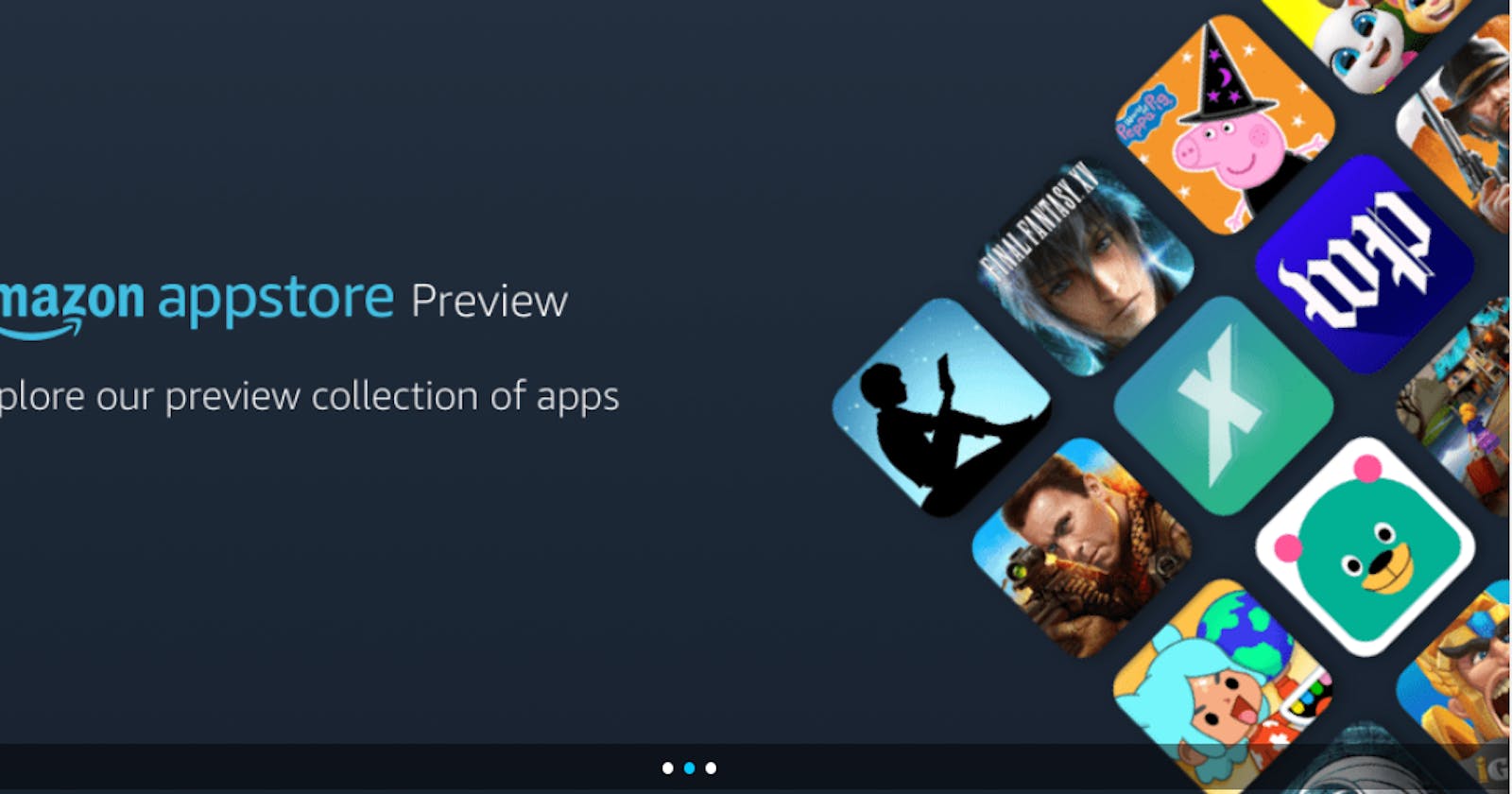Hello Guys, Welcome to my first blog post. Today I'm going to write about how anyone can install Amazon App Store on Windows 11 outside the United States.
So, Recently, Windows 11 is in exciting news around the world. Everyone is talking about its cool features. There are so many changes in Windows 11 and finally, Microsoft is 90 % near to providing Mac OS type of feeling for its Windows Users. Do you agree too?? Do let me know in the comment section what do you think about Windows 11 and macOS ??
If you look at it now it is a mixture of Android and macOS. Taskbar moves to the center and the android feature is in the testing phase in the United States. Now, so many developers are waiting for its launch in other countries so that they can also test it before the public can do.
But you know right, there's always a loophole in windows products, right?? So as in this feature also there is a loophole.
Even you live anywhere else outside the US you can install it to check the taste of the testing phase.
Without further ado, Let's Begin...
Step 1. Make yourself comfortable in Windows Insider Beta User. I am hoping you'll not have any problem turning on this feature. If you are already a beta user you can skip this step.
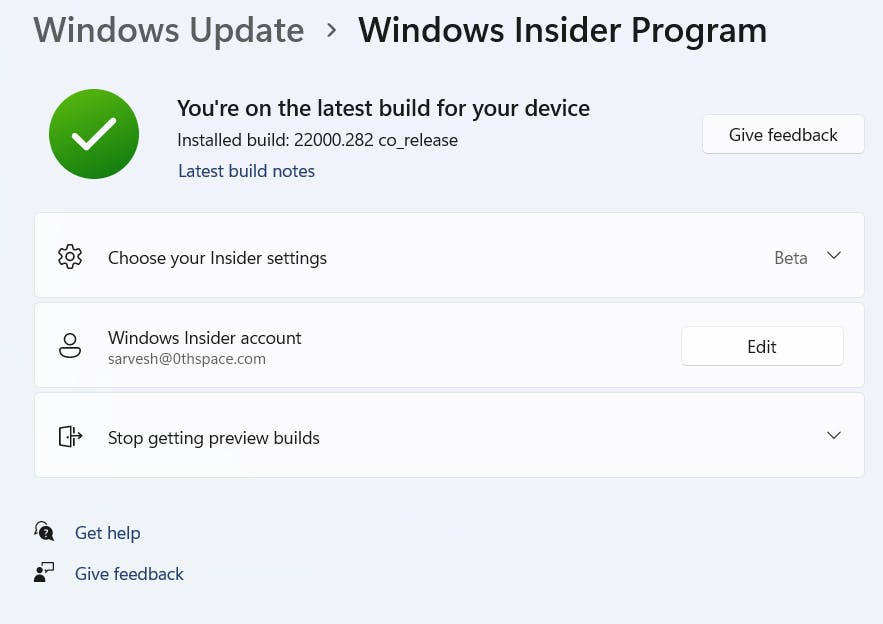
Step 2. If you are not a beta user already it may take time to restart and download all beta updates. Now after you have the latest updates as shown in my picture you are good to go... Go to Windows Run command by pressing Win+R and type optionalfeatures and click run.
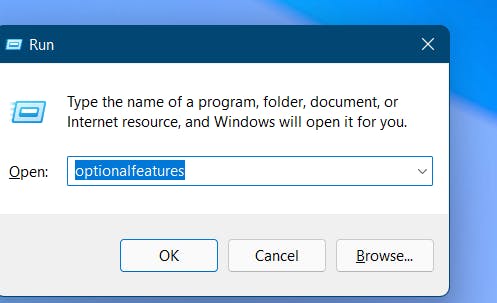
Step 3. Turn on the Virtual Machine platform option. Your system may restart after clicking this option.
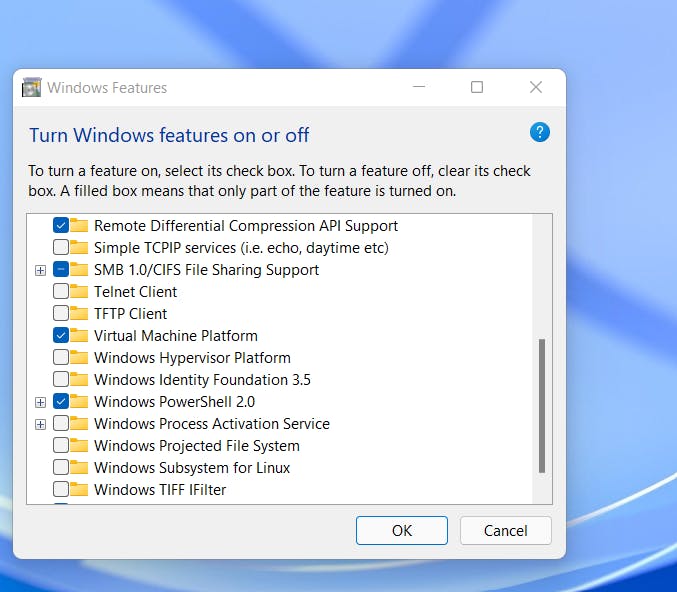
Step 4. Go to Setting and then Time and region and change your region to the United States.
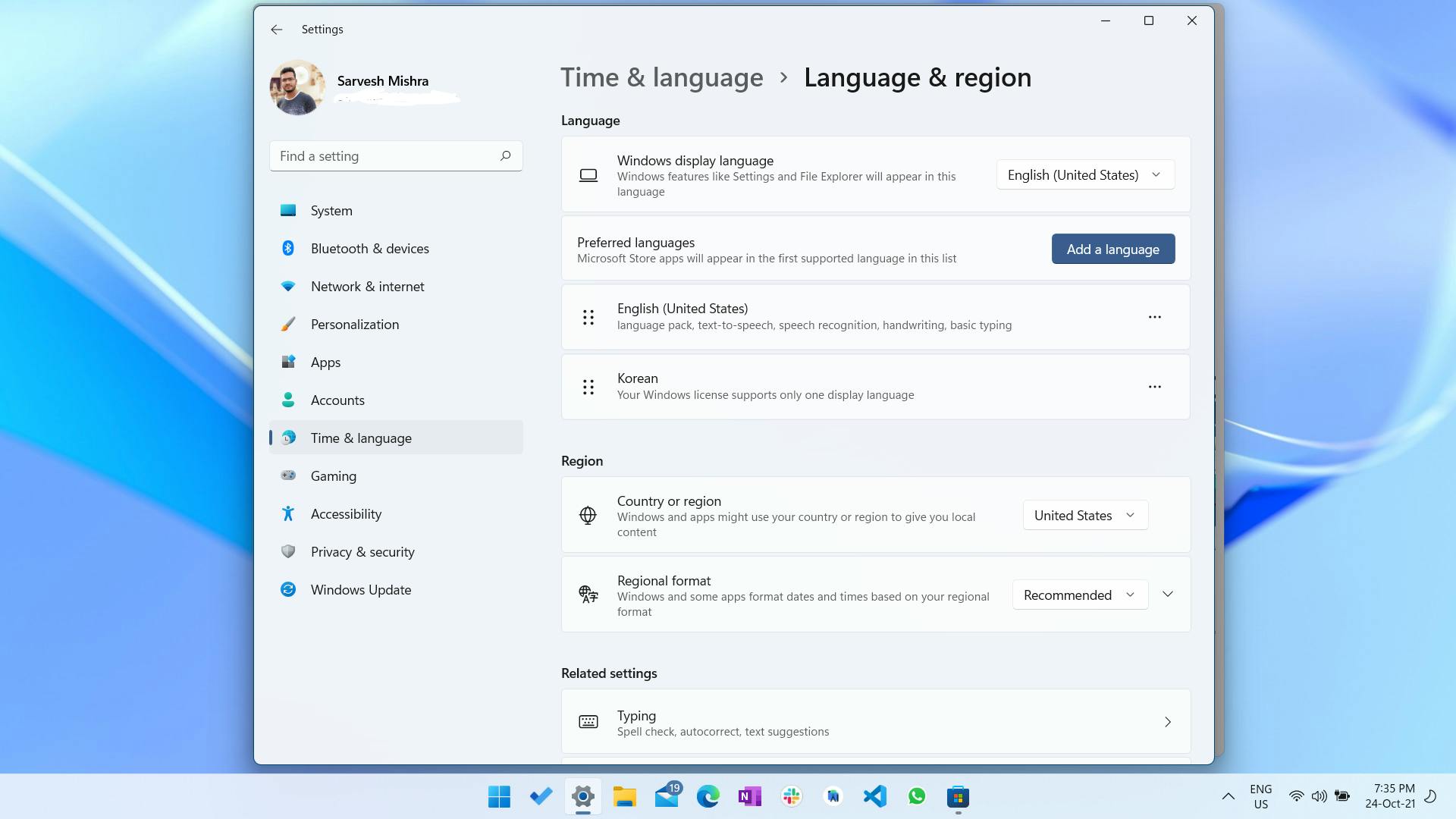
Step 5. Go to Task manager and in the performance section check your CPU it must have enabled Virtualization if it isn't enabled you have to enable it from your BIOS setting(Do google about it).
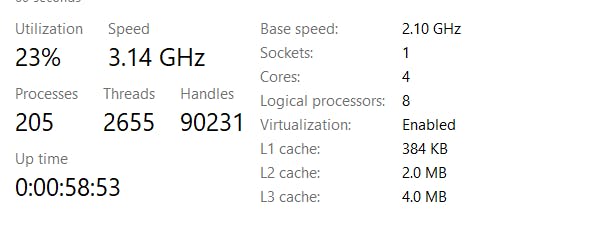
Step 6. Now we have come to the last step. After doing this lots of hacks now you can search Amazon App Store in your Microsoft Windows App Store and install it. Tada... Enjoy.
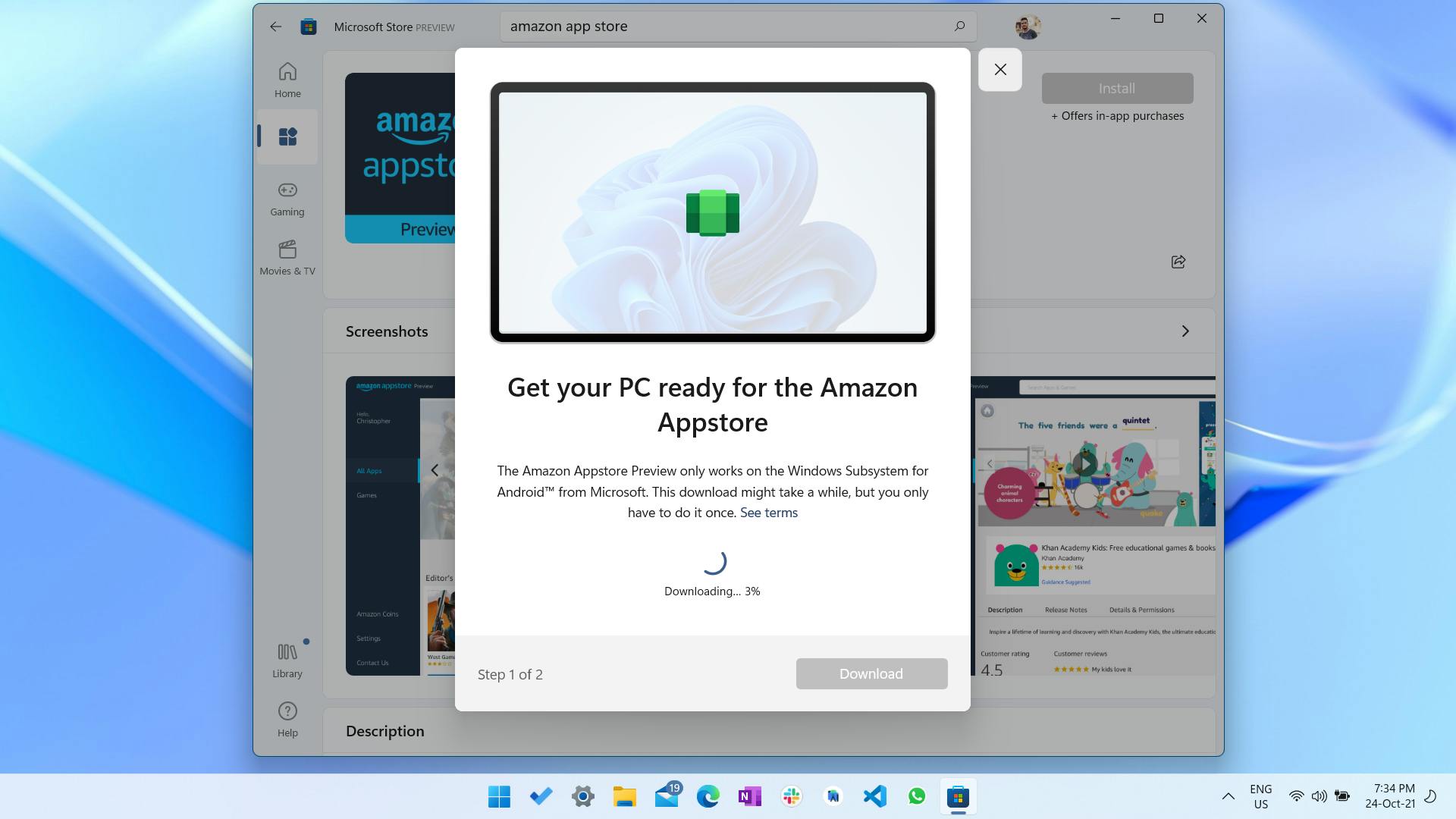
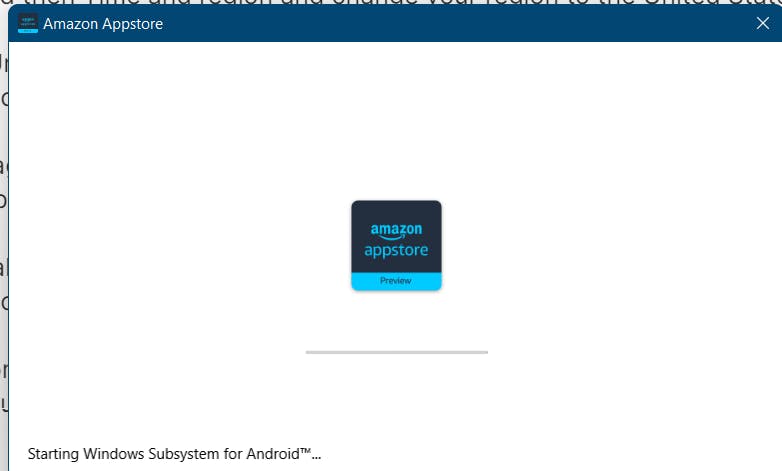

*If your amazon account does not have a US region go to account setting type some US address and change it to the US account.
Do like share and comment to give me a boost for my next exciting blog post.
If you face any issue in any steps, I'm just one comment away for you to help...